iPad Tips and Tricks
You can activate multiple keyboards. In the Settings Menu, choose keyboard. Keyboard is located toward the bottom of General Settings. Touch “international keyboards” then “add new keyboard.” Look at EMOJI. It will give you several menus of graphics and icons you can incorporate in your text. To access the keyboards you have added, choose the globe key to the right of the .?123 key. Press the globe key again to return to your standard keyboard selection.
To use an apostrophe without selecting the .?123 keyboard, press and hold the comma key. When the apostrophe appears, slide up to select it.
Quickly enter a single digit number by pressing and holding the .?123 key then sliding up to the number of your choice. After the single digit is entered, your iPad will return to the ABC keyboard.
To organize your apps into folders, press one finger on an app until it starts to wiggle. Drag the app onto another app you would like to place in the same folder. This creates a folder. Name the folder. Press the home key when you are finished creating folders and/or moving your apps into folders.
Closing unused apps may extend your battery time. To see all the apps that are open, press the home key twice. The apps will appear in the bottom tray, referred to as the multitasking tray. To close an app, press one finger on the app until it starts to wiggle. Press the – button on the upper left corner to close the app if you are not using it. Press the home key when you are finished.
Turn Multitasking Gestures on in the General Settings Menu for quick app browsing capabilities. Once this feature is engaged, you can return to the home screen from an app by pinching four or five fingers together, reveal the multitasking bar at the bottom by swiping up with four or five fingers and then move between apps by swiping four or five fingers left or right. Once you become accustomed to this capability, you will use it often!
To edit text, tap and hold any place on the screen. When the magnifying glass appears, move up to your word and place your cursor in the desired location.
To quickly access rotation lock, volume and brightness controls, press the home key twice then swipe left along the bottom tray.
To screen capture anything displayed on your iPad, press the home key and the on/off key simultaneously. Your iPad will flash and a picture of the current display will be stored in your Photos app.
To save images from a website, tap and hold the image until the Copy option appears. It will be in your Photos app.
To quickly move back to the top of a webpage, simply tap the top of the screen above the URL.
To undo something, shake your iPad once. To redo something, shake your iPad twice.
Swipe the lower right-hand corner in the Maps app to drop a pin. Click the red icon on the left side to go to a 360 degree photo street view.
Noteworthy Free Apps
Tour Wrist – Thousands of 360 degree panoramas are available in this free app. Touch the place you would like to explore, then move the iPad up, down and 360 degrees around to explore.
Houzz – This app offers over 200,000 photos of interior and exterior home design ideas.
3D Cell Stain – Learn about the cell and its structures through this app’s 3D model. You can also explore cellular imaging.
Xperica HD – Explore four free experiments that deepen understanding of the Law of Moments, specific heat of water, resistance in series and spring and bob oscillations.
Screen Chomp – This app allows you to quickly sketch or narrate your ideas on a recordable whiteboard and easily share them with others. Teachers can pre-record lessons and students can show what they have learned by creating a Screen Chomp to teach other students.
Science 360 – A National Science Foundation app, this resource integrates high definition photos, video clips and articles into a 360 degree grid. Pinch to zoom in on more detail and spread your fingers to see more options.
My Country HD – With this app, students can “create a country” with a starting capital of $65,000.
Alice Light – This is a free, abridged, interactive version of “Alice in Wonderland.”
Evernote – This app gives you the ability to create text, photo and video notes. It is an excellent tool for research and classroom notetaking.
Sherlock Holmes with Booktrack: The Adventure of the Speckled Band – This app plays a soundtrack while you are reading that is paced to your individual reading speed.
How Stuff Works for iPad – This app features over 40,000 articles and 12,000 videos from the HowStuffWorks and Discovery archive.
Color Uncovered – This app offers an interactive book of illusions, activities, articles and videos from the Exploratorium.
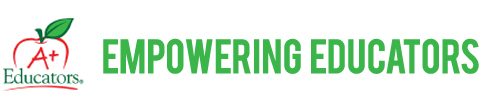
Leave a Comment